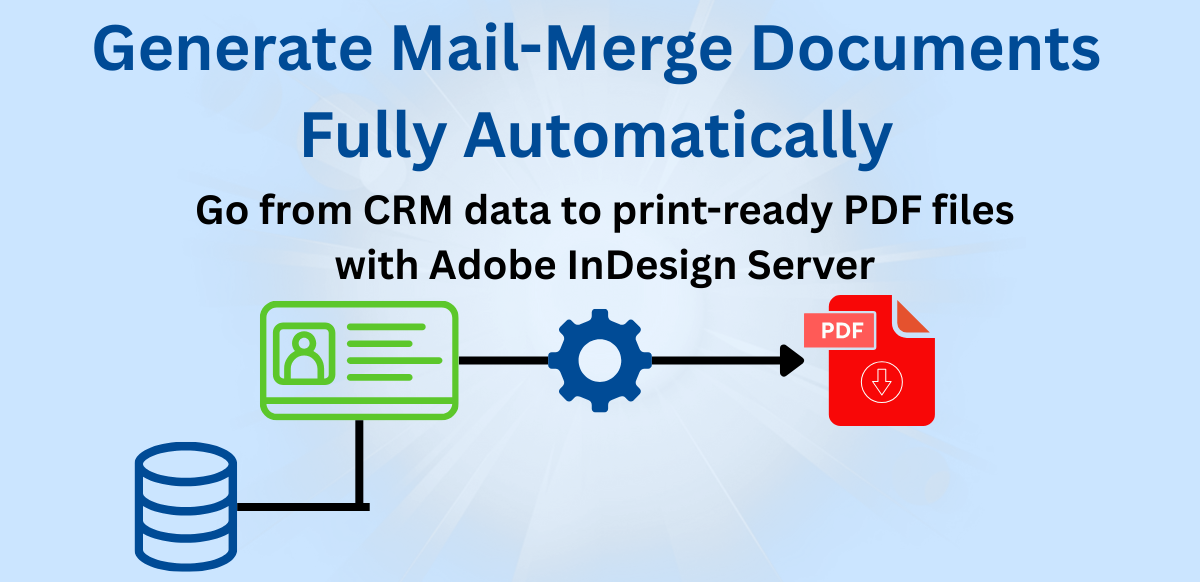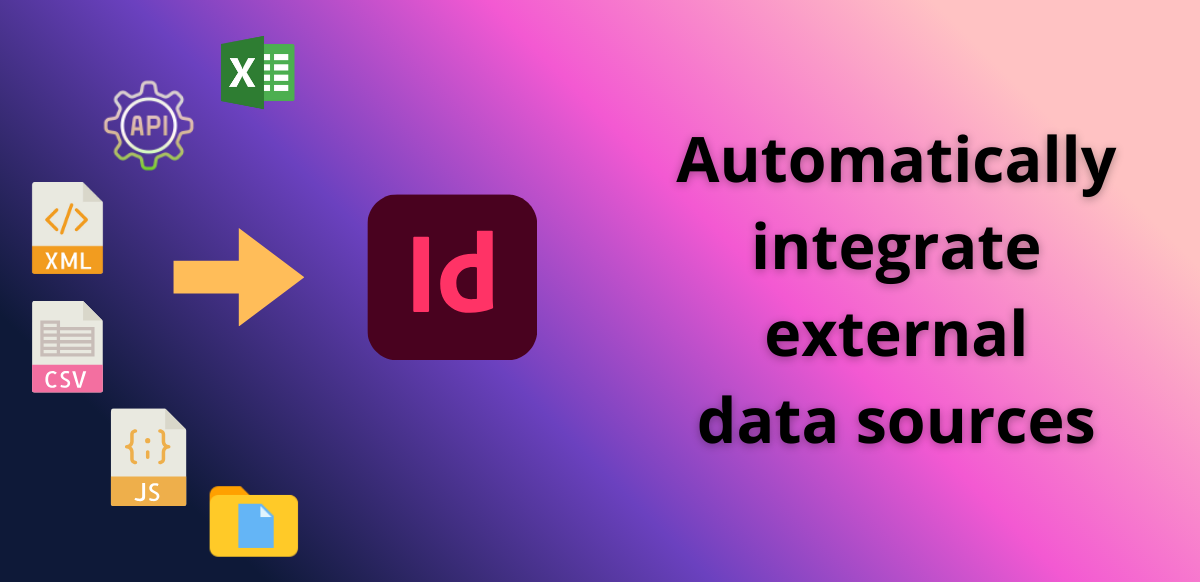Fully Automated Mailings: from CRM Data to Print-Ready PDFs with Adobe InDesign Server
Fully Automated Mailings: from CRM Data to Print-Ready PDFs with Adobe InDesign Server
How T+S Streamlines Marketing Campaigns Using InDesign Automation
When marketing and IT professionals think of using mail merge for personalized mass mailings, they often first turn to Microsoft Word. However, for large-scale, fully automated campaigns, Microsoft Word quickly reaches technical limits and the project may become difficult to manage.
Adobe InDesign Server, by contrast, is purpose-built for automatically generating complex, high-quality print documents. That makes Adobe InDesign Server the ideal solution for database-driven mail merge and data merge operations for automated, personalized print and bulk email campaigns.
The process of merging a data source into an Adobe InDesign document template is scriptable. That means documents can be created programmatically and workflows completely automated. With its many years of expertise in automating Adobe InDesign, T+S can help you streamline the creation of personalized PDF documents for mass mailings, including letters, catalogs, price lists, sales circulars, envelopes, and labels.
A Real-World Example: Automated Mailings Using Adobe InDesign Server
Consider a company that produces around 15,000 mailings per day. Its address data is managed in a CRM system such as Salesforce, where additional parameters (metadata) are also stored for campaign execution.
The marketing team creates and manages the InDesign templates that correspond to each campaign, storing the templates on Adobe InDesign Server. The template structure, developed by T+S, ensures all campaign addresses and metadata follow a consistent format. Once a campaign is launched, the CRM system sends all relevant address and campaign data to the server. A custom InDesign extension from T+S receives and prepares the data for processing, linking the data with the stored templates to generate the individualized letters. The result is a print-ready PDF file that can be processed further (for example, attached to an email message) or sent out directly.
Efficiency and Cost Savings through Automation
The entire process runs fully automatically. User interaction is limited to selecting the target audience in the CRM system — every subsequent step, right up to generating the personalized PDF file, happens without manual input.
This high degree of automation drastically reduces processing times while minimizing errors that commonly occur in manual mail merge creation with office software. The result is efficient, reproducible, and consistently high-quality mass personalization at scale.
Automation also makes it easy to scale campaigns rapidly — whether expanding to new audiences or increasing output on short notice. At the same time, automation ensures that all personalized content, layouts, and visual elements comply with centrally defined brand guidelines, maintaining a consistent and professional brand look across every communication channel.
Why T+S Is Your Partner for InDesign Automation
T+S helps you set up data sources, extract data from CRM, ERP, or marketing automation systems, and fully automate mail merge creation with Adobe InDesign Server. With decades of experience automating Adobe InDesign and Adobe InDesign Server, T+S delivers tailor-made solutions designed to fit your specific use case, workflows, and system environment.
Get in touch with the Adobe InDesign experts from T+S ...
… to automate the creation of personalized letters, catalogs, or other print products using Adobe InDesign Server. We will gladly develop a scalable, forward-thinking InDesign Server solution for your marketing and production processes.
Fully Automated Mailings: from CRM Data to Print-Ready PDFs with Adobe InDesign Server Read More »